
Image: Christopher Null/Foundry
At a glance
Expert’s Rating
Pros
- Very compact and inobtrusive
- Support for hundreds of device brands
- Works with or without a hub
Cons
- Configuration can be daunting
- Occasional hub disconnects
- Stickers cost extra
Our Verdict
The tiny Flic Button lets you control a near-endless number of smart devices—with or without one of Flic’s hubs.
Price When Reviewed
This value will show the geolocated pricing text for product undefined
Best Pricing Today
If you’re like me—or most TechHive readers—you’ve smartened up as much of your home as you possibly can, with cameras, locks, thermostats, lights, and more all interconnected, firing on automations, and voice activated. Phones and services like Alexa give you tons of flexibility when it comes to interaction with smart devices. And yet, sometimes you just want to push a button to make things work. That’s where Flic comes in.
I probably don’t need to outline the reasons why physical buttons still make sense, but I’ll throw out a couple. Maybe you don’t want to fumble with your phone in the middle of the night just to turn on the light. Or maybe you don’t want to wake your partner by shouting “Alexa–!” Or perhaps you have guests that don’t have the right apps on their devices, but still might want to use your home’s smart tech. Whatever the reason, a physical button gives you options and, much of the time, added convenience.
Smart buttons have been around for years, but Flic, a Swedish company, seems to have everyone beat for the sheer number of products its platform supports. All you need to do is check out Flic’s list of supported applications to see just how exhaustive the number of things you can do with the Flic ecosystem is. Let’s put it this way: Flic even boasts support for Wink, a platform that’s been running on fumes for nearly five years.
The Flic Button worked well, whether connected to a Flic hub or directly to my smartphone.
Flic’s feature list is huge, but on its surface, the Flic 2 Button hardware is as simple as it comes. It’s literally a single button, about the size of 3 quarters stacked—slightly smaller and more streamlined than the original Flic 1—with little more to it than some adhesive backing should you wish to attach it to something with a semblance of permanence. The button is powered by a coin cell battery, which Flic says will last for up to 3 years. The hardware is available in white or black.

Flic has two hubs that can work with its Flic Buttons. I tested it with the simpler Flic Hub Mini, shown here.
Christopher Null/Foundry
Essentially, the Flic 2 Button is a Bluetooth device that uses a BLE (Bluetooth Low Energy) radio to communicate directly either with a Flic Hub or with another supported device; namely, an iOS device, an Android device, or a MacOS computer (sorry, Windows users). Connecting to a Flic Hub versus a smartphone is a fairly different experience, so I’ll cover each in turn.
First, there are now two Flic Hubs, the original Flic Hub LR and the new, much smaller, Flic Hub Mini. The former ($90) includes support for 5GHz Wi-Fi, wired ethernet, and has an IR blaster. The Mini ($30) is a simpler device without any of those bells and whistles. Both devices newly feature Matter controllers (but don’t support Thread), and both are powered by an included USB-C cable, though an AC adapter is not included. I tested the Flic 2 with the Flic Hub Mini.
After setting up the Flic Hub Mini—which is auto-detected within the Flic app after powering it up—I paired a Flic 2 Button with it. This is a simple process that amounts to holding down the Flic’s button for a few seconds when prompted. It’s essentially the same process as pairing a Bluetooth peripheral, which makes sense.
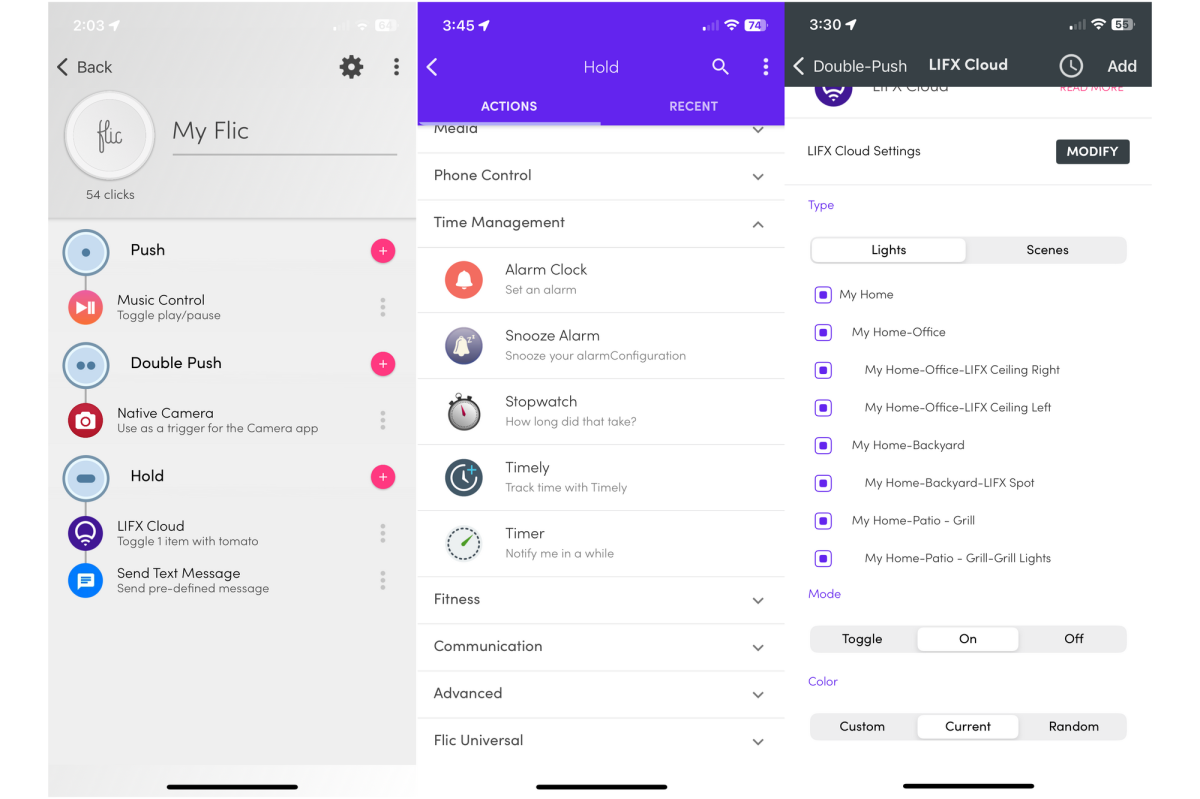
The Flic app can be a little convulted to use, but that’s mostly because the Flic Button can do so many things with so many brands of smart home devices.
Christopher Null/Foundry
From there, the Flic app gives you options to set up the Flic’s button with up to three functions, one each for a single-press, a double-press, and a long-press. It’s not immediately intuitive how to proceed from this point, in part because the list of applications and platforms you can use with the Flic is so daunting, but also because each of those platforms works a little differently. You can also configure button presses to trigger multiple actions on different platforms, further adding complexity—and power.
For example, I configured a single-press of the Flic to control a certain strand of LIFX string lights in my home and was presented, in-app, options for that click to turn the lights on, off, or toggle their state; plus, choose which color I’d like them to be. I set a double-click option to control a Matter-connected smart plug, though I was at first a bit confused, because the Matter Light routine didn’t find the plug; rather, it was only available under a separate section called Matter OnOff, which is dedicated to binary switches like plugs (even if you have a light attached to it).
If your Matter device is already connected to another ecosystem (like HomeKit or SmartThings), you’ll need to follow some additional steps that aren’t well-documented within Flic’s app. Flic outlines how to do this and much more in an exhaustive series of videos on its website, and while these processes aren’t difficult, they do vary based on platform, so it’s essential to view the videos before you attempt to connect. (You’ll receive an error if you don’t.)
Using Flic to control an Amazon Alexa routine is also a little convoluted, as this is mostly done in the Alexa app, not Flic. Instead, you configure the Flic skill within Alexa, add the appropriate button to Alexa as a smart device, and assign routines to use that device as a trigger. Inside the Flic app, you don’t really configure anything except for telling Flic to forward the trigger to Alexa.

One of the extra features on the Flic IR hub, $99, is an IR blaster.
Flic
One point to note is that direct support for Zigbee and Z-Wave devices used to be in the mix with Flic, but this was apparently jettisoned at some point. While you can’t control these devices directly, you can end-run this issue by connecting to them via another device (like a Wi-Fi connected hub such as SmartThings that can connect to these devices), or through cloud-based control via IFTTT and the like. If nothing else, Flic gives you a lot of flexibility in how you choose to connect to devices.
As noted above, you can also use the Flic Button without a Flic Hub by connecting it directly to your smartphone instead of a Hub. Note that a single Flic Button can only be one or the other—connected to a Hub or to a phone—not both. Flic devices are even segregated on the home screen between “Hubs” and “Phone” sections to help you keep them straight.
When connected to a smartphone, the Flic primarily acts like a Bluetooth trigger that you can use to trigger play/pause for music, to snap the camera shutter, or trigger a function within an app. You can have a button press send an automated text message (via Twilio), send your current location, and more. The catch, of course, is that all this works only when the Button is within Bluetooth range of your phone, and some features (such as the camera function) will only work when the appropriate app is open on your handset.
Whether connected to a hub or directly to my phone, I found all of this to work well. The only hiccup in my regular use being occasional disconnects of the hub within the Flic app. Device configuration is the much more difficult part of the process, but it’s manageable with a little patience, presuming you don’t need to delve into the system’s extreme depths, such as configuring GitHub workflow triggers.
One minor nuisance is that, out of the box, there is no way to tell multiple Flic Buttons apart (and even the code printed on the back of the button does not correspond to the ID within the app). Flic offers stickers that you can use to help distinguish multiple buttons, but these aren’t included and cost an absurd $5 for a sheet of 40, including 3 blanks.
At $35 per device—$89 for three, or $99 for a starter kit with a Flic Hub Mini and three Flic Buttons—Flic Buttons are expensive compared to other devices on the market. But most of those are far more limited and are usually restricted to their own platform. Additionally, I don’t think any other products approach Flic Button’s diminutive size.
For the smart home enthusiast who has a little bit of everything in their house, the Flic Button stands out as arguably the most versatile, flexible choice on the market. And that’s without even mentioning the built-in “Fart Generator” feature. What’s not to like?
Author: Christopher Null, Contributor, PCWorld

Christopher Null is an award-winning technology journalist with more than 25 years of experience writing about and reviewing consumer and business tech products. Previously, he served as Executive Editor for PC Computing magazine and was the founder and Editor in Chief of Mobile magazine, the first print publication focused exclusively on mobile tech. In addition to covering a wide range of smart home gear for TechHive, he is a frequent contributor to Wired, This Old House, and AAA’s Via Magazine.


